|
Configure VNC Server
2014/08/10 |
|
Install VNC Server to connect with GUI from remote client.
|
|
| [1] | Switch to a user you'd like to configure VNC. |
|
[root@dlp ~]#
[root@dlp ~]# yum -y install tigervnc-server su - cent # switch to a user you'd like to config VNC [cent@dlp ~]$ vncpasswd # set VNC password Password: # input Verify: # confirm [cent@dlp ~]$ vncserver :1 # start
xauth: creating new authority file /home/cent/.Xauthority
New 'dlp.srv.world:1 (cent)' desktop is dlp.srv.world:1
Creating default startup script /home/cent/.vnc/xstartup
[cent@dlp ~]$ Starting applications specified in /home/cent/.vnc/xstartup Log file is /home/cent/.vnc/dlp.srv.world:1.log vncserver -kill :1 # stop Killing Xvnc process ID 2187
[cent@dlp ~]$
vi /home/cent/.vnc/xstartup # twm & # at the end: comment out exec gnome-session & # use Ghome session # run with diplay number '1', screen resolution '800x600', color depth '24' [cent@dlp ~]$ vncserver :1 -geometry 800x600 -depth 24 |
| [2] |
Install VNC viewer on client computer next. Download from the site below to install UltraVNC.
After installing UltraVNC, click "UltraVNC Viewer" to run, then, following screen is shown.
Input [(Server's hostname or IP address):(display number)] like following example and then click "Connect" button.
|
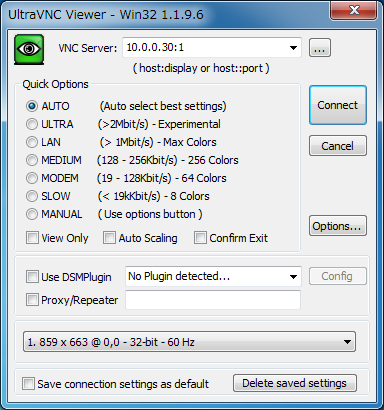
|
| [3] | Password is required. Input VNC password you set in the section [1]. |
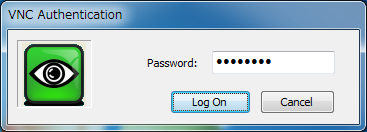
|
| [4] | Just connected. |
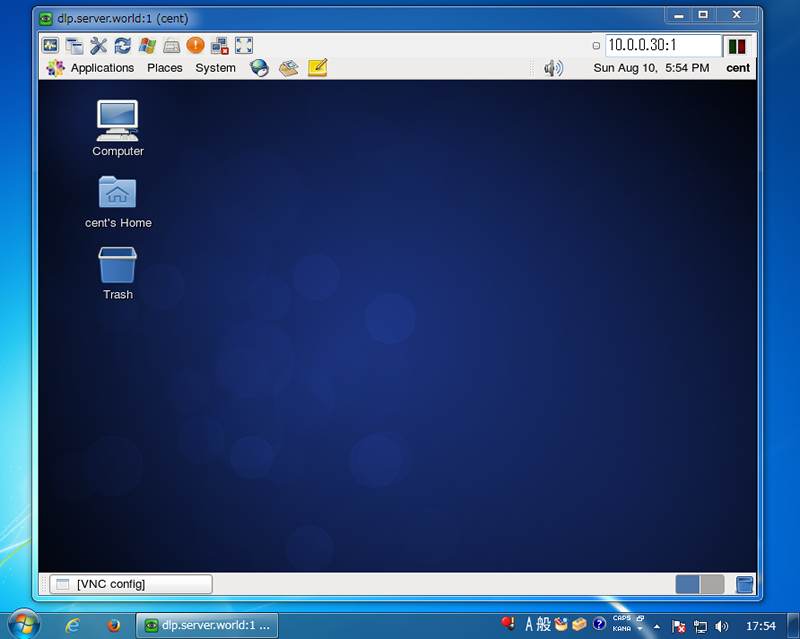
|